GSTR 10 - Final GST Return for Registered Taxpayers in India
18 Dec, 2025

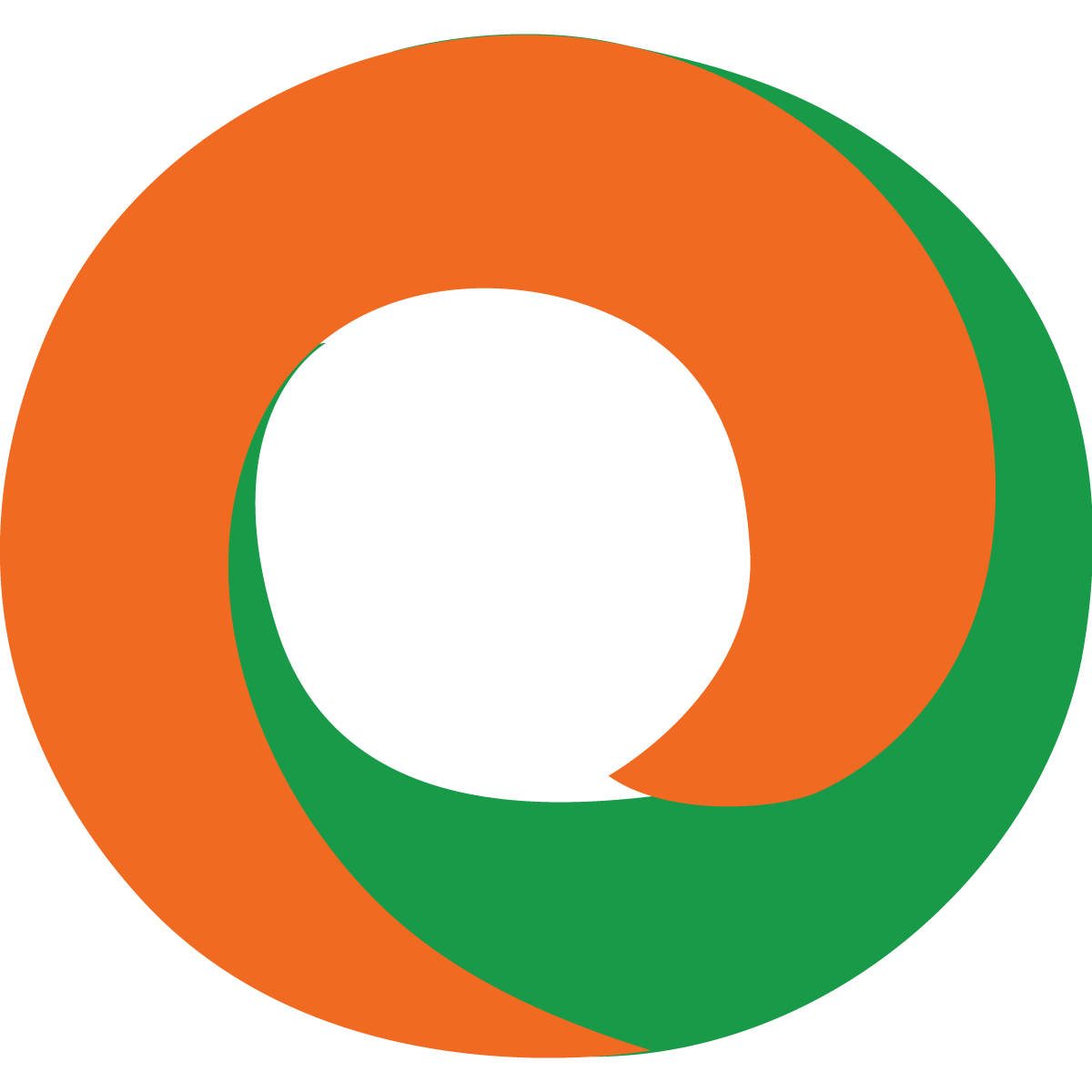 By Online Legal India
Published On 05 Dec 2020
Updated On 03 Oct 2025
Category Digital Signature Certificate
By Online Legal India
Published On 05 Dec 2020
Updated On 03 Oct 2025
Category Digital Signature Certificate
In today’s digital era, the transition from paper to paperless systems has drastically reshaped the legal, financial, and corporate landscapes in India. At the core of this shift lies the Digital Signature Certificate (DSC)—a key enabler for secure and legally valid electronic transactions.
As businesses and individuals increasingly adopt e-filing, e-tendering, and online contract signing, registering a DSC has become not only beneficial but often mandatory under Indian law. This guide explains everything you need to know about registering a Digital Signature Certificate online—step-by-step, with updated technical, and procedural insights.
A Digital Signature Certificate (DSC) is a secure digital key issued by licensed Certifying Authorities (CAs) to validate the identity of the certificate holder. It is primarily used to sign electronic documents, ensuring:
Legal Recognition
Under the Information Technology Act, 2000, digital signatures are legally valid and enforceable. They carry the same legal weight as a handwritten signature when used in electronic documents and contracts.
Use Cases and Demand for DSCs in India
India’s digital governance model, along with rising digital service adoption, has made DSCs indispensable across sectors:
Digital Signature Certificates (DSCs) are used across various sectors in India to ensure secure, authenticated, and legally recognized digital transactions. In the government sector, DSCs are essential for participating in e-procurement processes and e-auctions, particularly requiring Class 3 digital signatures. The corporate world relies on them for filing documents with the Ministry of Corporate Affairs (MCA), especially for ROC compliance and director-related filings. In taxation, DSCs are widely used for filing Income Tax Returns (ITRs) and submitting GST returns securely.
The legal sector has also adopted DSCs for filing petitions and documents in e-Courts and for online arbitration proceedings, ensuring speedy and tamper-proof submissions. In the trade and commerce sector, DSCs are mandatory for dealings with the Directorate General of Foreign Trade (DGFT), especially for import-export licensing and applications. For the general public, DSCs serve the purpose of securely signing PDFs, digital agreements, and contracts, promoting paperless, efficient workflows in personal and professional exchanges.
Stats:
As of the Controller of Certifying Authorities (CCA) guidelines, three types of DSCs exist—but now streamlined:
|
Type |
Usage |
Notes |
|
Class 1 |
Low-risk emails, private messages |
Mostly deprecated |
|
Class 2 |
ROC filings, ITR, GST |
Merged with Class 3 from Jan 2021 |
|
Class 3 |
e-Tenders, high-value transactions |
Now used for all official filings |
From January 1, 2021, the government merged Class 2 and Class 3 DSCs to simplify processes. Now, Class 3 DSC is mandatory for all types of e-filings.
The list of documents varies by applicant type:
All documents must be self-attested. In some cases, CA may request video KYC for validation.
Step 1: Choose a Licensed Certifying Authority (CA)
Visit a CA’s official website approved by the Controller of Certifying Authorities (CCA), Government of India. Trusted names include:
Step 2: Select Type & Validity of DSC
Step 3: Fill the Online Application Form
Provide details such as:
Step 4: Upload Supporting Documents
Scan and upload:
Step 5: Identity Verification
The verification can be done via:
Step 6: Make Payment
Payment methods: UPI, Net Banking, Cards
Typical fee structure (may vary):
Step 7: DSC Generation & Delivery
Platform |
Use |
|
MCA Portal |
Company registration, ROC filings |
|
Income Tax Portal |
E-filing of returns |
|
GST Portal |
GST return filing, registration |
|
DGFT Portal |
IEC application, EXIM-related tasks |
|
EPFO/ESIC |
Digital signing of compliance documents |
|
E-procurement Portals |
For tender bidding (e.g., GeM, CPPP) |
To sign documents or filings, you may need:
Digital Signatures are valid for a fixed duration (1 to 3 years). Here's how to renew:
Safety Tips for Using DSC
1. Legally Valid and Recognized Under Indian Law
Digital Signature Certificates are fully recognized by the Information Technology Act, 2000, making them legally valid for use across a wide range of official, corporate, and government-related transactions. When a document is digitally signed, it holds the same evidentiary value as a handwritten signature. This legitimacy has led to the widespread adoption of DSCs in legal documents, contracts, compliance filings, and court submissions. DSCs are widely accepted by government portals, corporate clients, and regulatory agencies.
2. Enhanced Security and Data Integrity
One of the most significant advantages of using DSCs is their ability to ensure data integrity and high-level security. Based on Public Key Infrastructure (PKI) technology, DSCs use asymmetric encryption to verify the authenticity and source of a digital document. This makes it tamper-evident, so if someone tries to alter the document post-signing, the signature becomes invalid. This guarantees the safety of sensitive information during digital communication or file sharing.
3. Efficient and Time-Saving Document Management
Digital signatures eliminate the time-consuming processes of printing, scanning, signing by hand, and couriering documents for signatures. With a DSC, a document can be signed and sent in seconds, regardless of geographical location. This is especially important for businesses that require quick approvals, such as in legal contracts, company resolutions, or online application submissions. The time saved translates into increased productivity and faster decision-making.
4. Cost-Effective Compliance and Filing
Digital Signature Certificates contribute to substantial cost savings. Organizations and individuals save on:
Moreover, since many government departments like the Income Tax Department, MCA, and GST portals require digital filings, using DSCs reduces the risk of penalties due to delayed filings. It also minimizes the need for physical presence or third-party verification services.
5. Remote Access and Anywhere Usability
DSCs offer location-independent utility—documents can be signed and verified from any part of the world. This is especially beneficial for:
Once the DSC is issued, users do not need to appear in person or be in proximity to the verifier or recipient. The flexibility helps streamline work for digitally inclined organizations and individuals.
6. Environmentally Friendly Solution
The use of Digital Signature Certificates supports green business practices. By enabling paperless operations, DSCs help reduce deforestation, energy consumption, and carbon emissions linked to paper production and logistics. The reduced dependency on physical documentation also aligns with ESG (Environmental, Social, and Governance) goals of modern enterprises and contributes to a sustainable digital India.
7. Essential for Government and Regulatory Filings
DSCs are mandatory for multiple regulatory activities, such as:
These mandates ensure that users stay compliant with legal requirements and benefit from faster approval cycles.
8. Legal Assurance and Non-Repudiation
DSCs offer non-repudiation—once a digital document is signed, the signer cannot deny their involvement or consent. This is especially important in legal agreements, where proof of consent is critical. The secure nature of digital signatures provides legal assurance that the communication is trustworthy and the origin of the document is verified.
9. Accelerates Business Transactions and Workflows
Organizations across industries are using DSCs to expedite their daily operations:
This is particularly relevant in industries like banking, insurance, logistics, legal services, and e-commerce, where speed and compliance go hand in hand.
10. International Compatibility and Use
Digital Signatures, particularly those issued under India’s Controller of Certifying Authorities (CCA), conform to global standards (such as X.509 certificates). This makes them valid for use in international business dealings, especially for:
11. Customizable for Diverse Use-Cases
DSCs are available for multiple categories:
DSCs can be used for:
12. Boost to Legal Sector and ODR Initiatives
Digital Signatures are instrumental in modernizing the legal domain. Courts and arbitration bodies have started accepting e-signed affidavits, contracts, and even video hearings. Platforms that promote Online Dispute Resolution (ODR) like Online Legal India rely heavily on DSCs for secure and legally admissible processes.
By embracing DSCs, the legal industry is witnessing:
Digital Signature Certificates are more than just a digital tool—they are an integral part of India’s digital transformation journey. From saving time and costs to ensuring security, legal validity, and remote accessibility, DSCs are empowering individuals, businesses, and institutions to operate seamlessly in a digital-first economy.
With India’s rapid digitalization and government emphasis on Digital India, registering and using a Digital Signature Certificate has become a core necessity for professionals, businesses, and individuals. From legal compliance to business contracts, DSCs enhance trust and efficiency in electronic transactions.
By choosing the right Certifying Authority and following the online process outlined above, you can secure your digital identity and become fully equipped for the evolving digital ecosystem in India.
Need Help with DSC Registration?
Platforms like Online Legal India offer complete DSC registration assistance—from document prep to doorstep delivery of USB tokens. Contact them today.